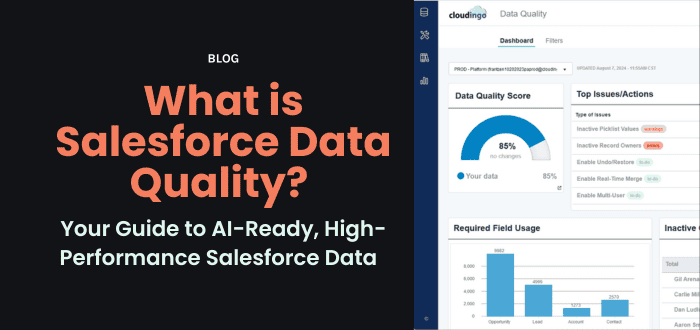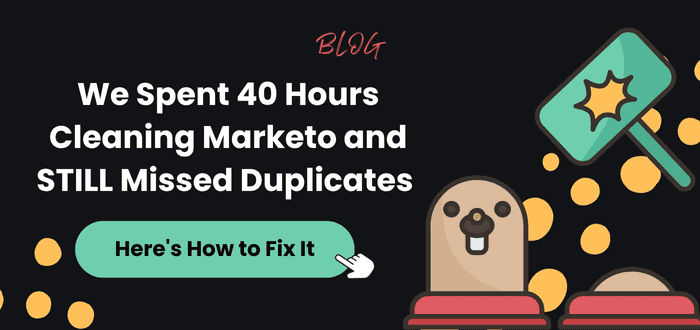November 3, 2025
Import Wizard Best Practices: Q&A
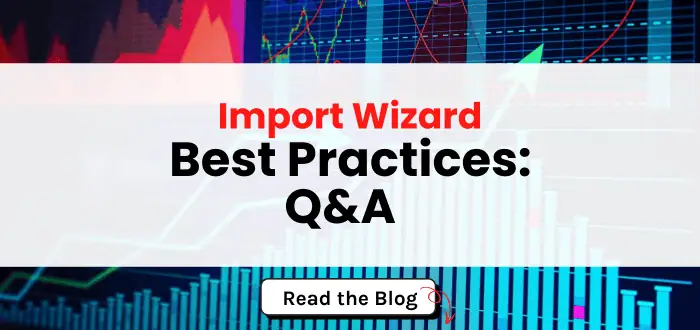
Overview
The Cloudingo Import Wizard gives you flexibility and control when bringing data into Salesforce. Whether you’re adding new records or updating existing ones, the Import Wizard helps you manage large data sets efficiently — without risking duplicates or overwriting valuable information.
Below are answers to some of the most common questions from users, along with best practices to ensure a smooth and reliable import process.
Required Fields and Constants
What happens if my import file doesn’t include the required Salesforce fields?
If a required Salesforce field is missing, the import will error out. Salesforce rejects records that don’t meet field requirements.
During the mapping phase, Cloudingo highlights required fields so you can fix them before importing. To avoid errors, you can create a constant value — a predefined value that fills in for the missing field across all records.
Example:
If “Lead Source” is required but missing from your file, you can set a constant to automatically fill in “Lead Source = Web” for every record.
What is a “constant,” and when should I use it?
A constant acts like a virtual column you add during the mapping step. It’s useful when:
- Your file doesn’t contain a field you need.
- A field always uses the same value for all records.
You can add multiple constants using the Add Constant button in the mapping screen.
Can a constant only apply when no existing value is present?
Yes. Cloudingo respects your merge rules:
- If your rule is set to fill blank fields only, constants won’t overwrite existing data if the master record already contains a value.
- If your rule allows incoming values to override existing ones, constants can replace the master record’s data.
Before you import, review your automation (merge) rules to ensure data behaves as expected.
Automation and Merge Rules
Should I create a separate rule for imports?
If you need data from your file to override existing Salesforce record values, or if you want to prevent imported data from populating blank values, it’s best to create a dedicated import rule.
Copy your existing dedupe rule, update it for import-specific behavior, and you’ll be able to:
- Control when imported data overwrites Salesforce data.
- Maintain your standard deduplication logic for other operations.
If multiple Salesforce records are found, Cloudingo can merge all matching records or merge only into the master, depending on your configuration.
Importing Data Across Objects
Can I import data related to additional objects (like Opportunities)?
Yes, if your license supports custom merge (Professional or Enterprise).
You can import directly against an object other than Leads, Contacts, or Accounts — the object just needs to be enabled by your Account Representative.
However, standard object files (Leads, Contacts, Accounts) can’t be mapped to related objects. Imports must map directly to the object you’re importing.
To maintain relationships:
- Use Salesforce Flows or Apex automation after import, or
- Perform a post-import update by exporting IDs from Cloudingo and using them in your related object’s import file.
This ensures relationships stay intact and your Salesforce data model remains clean.
Will this process work the same for Accounts and Contacts?
Yes. If your organization doesn’t use Leads, simply select Contact as your object. Cloudingo still handles Account lookups, allowing you to create or match Accounts and Contacts in one seamless process.
Can Cloudingo create new Accounts and Contacts if no matches are found?
Yes. When no match is found, Cloudingo can automatically create both the Account and Contact records.
File Management and Limitations
Is there a limit to how many records I can import at once?
Yes. The file size limit for imports is 20MB. If your file exceeds this, split it into smaller batches. This improves performance and makes troubleshooting easier.
Scanning Data Without Importing
What if I just want to see if records already exist in Salesforce?
Use the Find Data tool instead of Import.
This feature lets you upload your file and scan Salesforce to see which records already exist — without merging or creating new ones. You can also pull in additional Salesforce data for analysis, acting as a lightweight query tool.
Preparation Tips Before Import
- Before starting your import, take a few minutes to prepare:
- Review required fields and plan any constants you need.
- Confirm your merge rules and automation logic.
- Prepare filters and dedupe rules in advance.
- Clean and standardize your file (e.g., consistent country codes, capitalization).
Taking these steps ensures your import runs smoothly — and that your Salesforce data stays reliable, report-ready, and AI-ready.
Need more help?
Explore Cloudingo’s Import Wizard documentation here or reach out to our support team at support@cloudingo.com.