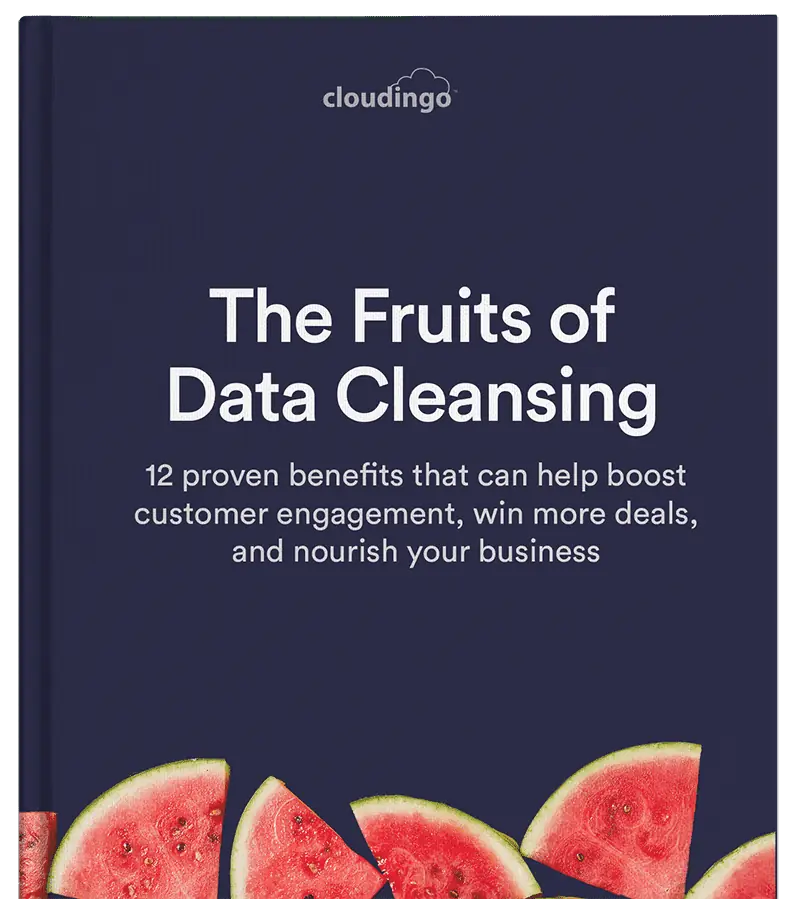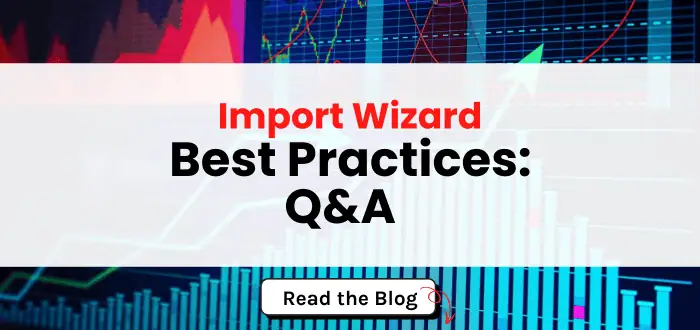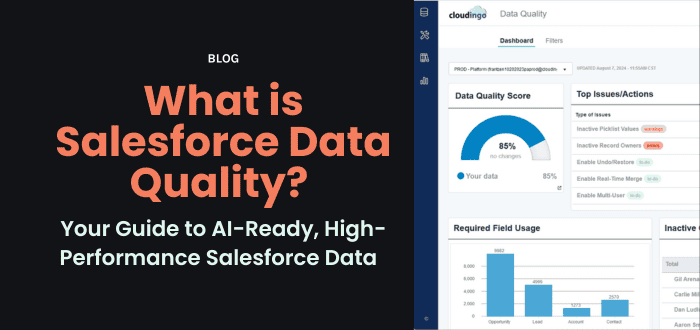August 24, 2023
How to Undo Merges and Restore Records in Salesforce
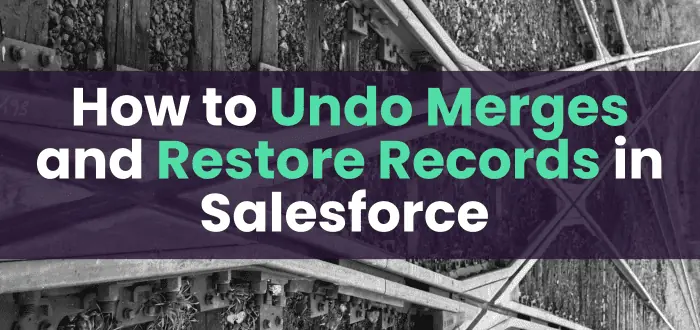
Are you a Salesforce user who's ever had that heart-sinking moment when you realized you accidentally deleted important records? We've all been there. But don't worry, because Cloudingo is here to ensure your data stays safe and sound, and most importantly, in its original state.
With Cloudingo's Undo and Restore feature, recovering records deleted by Cloudingo as part of a merge or convert is not only possible, it's a breeze! Let's dive into how to unmerge Salesforce records you didn't mean to merge and avoid costly mistakes.
Embrace the Magic of Undo and Restore
Merging duplicate records means one or more records are deleted and one record remains. Salesforce provides a 15-day window to recover deleted records from the recycle bin but restoring records from the recycle bin only brings those records back with their field values. Important and critical relationships with other data objects are not restored. And what are you supposed to do if you realize the mistake on day 16? No worries – Cloudingo will give you peace of mind with a recovery solution for your Salesforce data managed by Cloudingo.
Cloudingo's Undo and Restore feature takes data recovery to the next level. Merged or converted records can now be restored to their former glory.
Your Journey to Data Recovery - Step by Step
Navigating the Cloudingo landscape to restore your precious data is easy. Be sure the Undo/Restore feature is enabled before you begin merging records. Just follow these simple steps:
- Click on 'Tools' in the left-hand navigation window.
- Choose the 'Undo/Restore' option and watch the magic unfold.
Tailor Your Recovery Plan
Every hero needs a strategy, and Cloudingo lets you create your own data recovery plan. With six backup options to choose from, you can select the one that suits your needs:
- Cloudingo Backup: Secure your data on Cloudingo's IBM servers in the U.S. for up to 45 days.
- Amazon Storage: Store your data on Cloudingo operated Amazon Storage, and it'll be there for you for 45 days.
- Your Own Amazon Storage: Take control of your data storage and keep it for as long as you want.
- Microsoft Azure Storage: Opt for Cloudingo operated Microsoft Azure Storage, and your data stays safe for 45 days.
- Your Own Microsoft Azure Storage: Own your data's destiny with this locally owned storage option.
- Disable Undo/Restore: If you're feeling daring, disable the undo and restore process altogether.
Craft Your Recovery Blueprint
Create undo/restore plans that match your data recovery goals. Choose which features the backup plan should apply to:
- Merges: Perfect for single object merges.
- Converts: Unlock the potential of cross-object lead conversions.
- Data Maintenance: Coming soon to empower your data management even further.
Selecting Objects - Your Data, Your Rules
Your data is unique, and Cloudingo understands that. Select the objects you want to track for backup and restore purposes, including:
- Account
- Case
- Contact
- Lead
- Opportunity
- Task
Elevate Your Notes and Attachments
Cloudingo takes note of every detail, including your notes and attachments. Choose from three tracking options:
- Quick: Efficiently re-parent reassigned notes and attachments after a restore.
- Basic: Track notes and attachments for the primary object, ensuring a seamless restoration.
- Deep: Immerse yourself in full tracking glory, capturing notes and attachments for all objects.
Import with Confidence
Merging records through the Cloudingo import tool? Cloudingo's got your back there too. Choose from three import settings:
- Skip Backup: Streamline the import process with swift merges.
- Top-Level Backup: Ensure a backup plan for the primary object during imports.
- Full Backup: Capture a comprehensive backup for all objects involved in the import.
Unlock Advanced Settings for Extra Power
For those seeking ultimate control, Cloudingo's advanced settings are a game-changer. Reparent related objects or track them all – the choice is yours!
- Reparent Other Related Objects: Cloudingo meticulously tracks related IDs, ensuring no data is left behind.
- Track All Related Objects: Dive deep into data recovery by creating backup plans for all related objects.
Restore Like a Pro
You've made it to the restoration stage! Here's how you can expertly restore your data:
- Access the Cloudingo 'Merge/Convert Report' from the Undo/Restore window or through the left-hand navigation.
- Specify a date range or use advanced search options to pinpoint your records.
- Choose 'Restore' to initiate the restoration process.
Celebrate Your Successful Restore
When your restoration journey ends in success, Cloudingo provides you with a Restore Summary. Celebrate these victories:
- Overview: Dive into an object summary to see how many records were restored.
- Details: Compare old and new IDs for restored records, ensuring a seamless transition.
- Download Backup: Secure your restored data with encrypted backup files.
Rise Again with Retry Restore
If your restoration encounters a hiccup, don't worry! Cloudingo offers the 'Retry Restore' option for any failures. Visit the Restore Activity report for insights and keep those restorations rolling.
Stay in the Loop with Supporting Reports
Stay informed with Cloudingo's supporting reports:
- Backup Activity: Get a glimpse of all the action and backup plans behind merges and updates.
- Restore Activity: Dive deep into the details of record restoration, mapping those record IDs like a pro.
With Cloudingo's Undo and Restore feature, the days of fretting over deleted data are over. Embrace the power of seamless data recovery and transform your Salesforce experience. Whether you're a data wizard or just getting started, Cloudingo has the tools to make your data journey extraordinary. Get ready to restore, revamp, and reignite your data like never before!