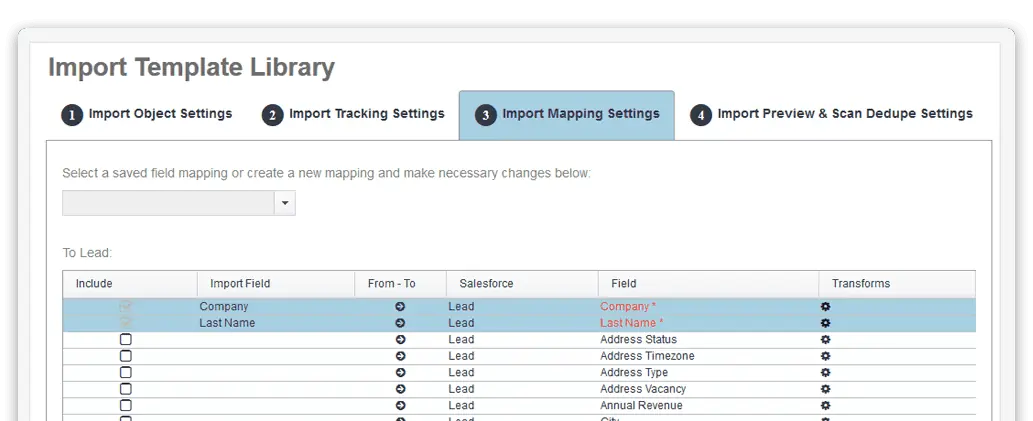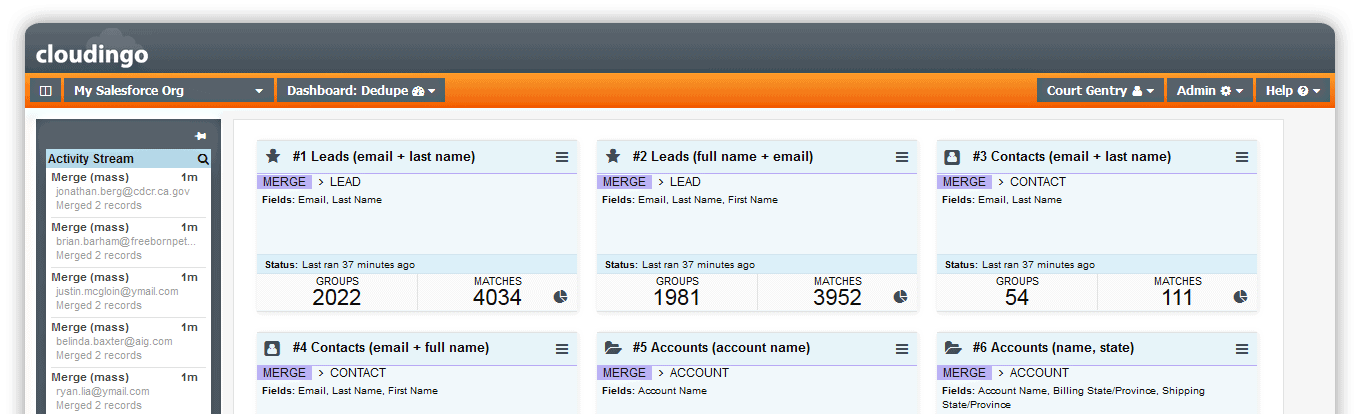Import records without worrying about duplicates
With Cloudingo’s Import Wizard you can match records on import files with existing Leads, Contacts, and Accounts in Salesforce to ensure no duplicates enter your data, and existing records get updated when needed. Customizable and flexible filters allow you to control which records to compare. Preview and edit records before pushing to Salesforce to ensure you get the results you want.
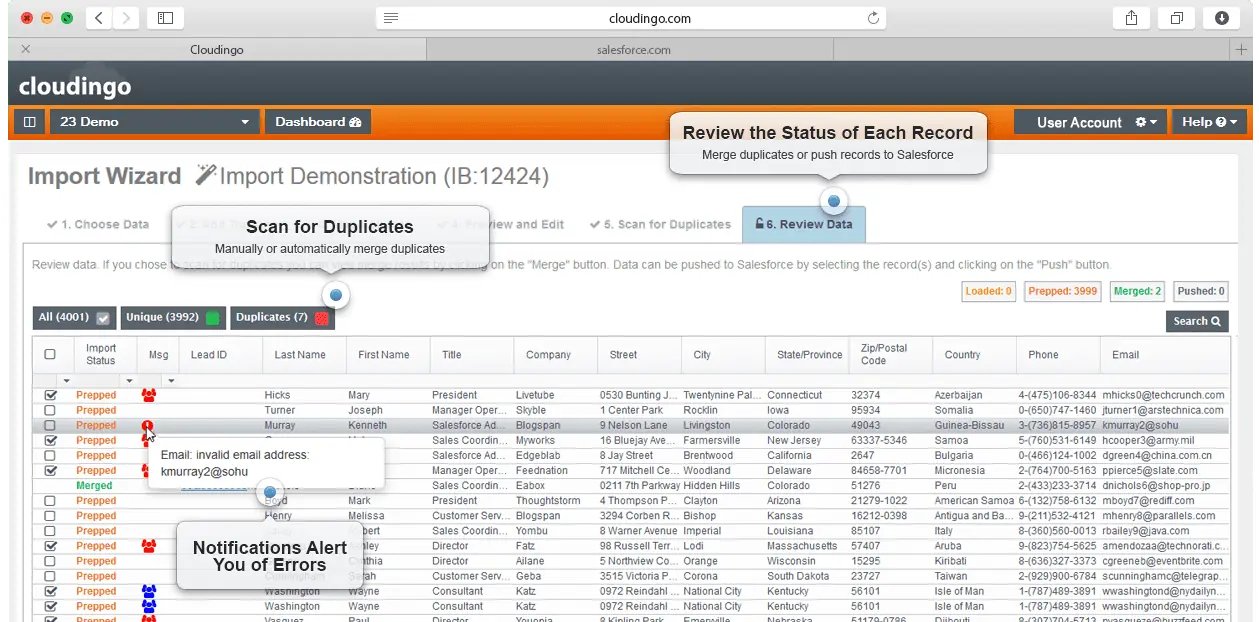
RAPID IMPORT
Add speed and consistency to regular import jobs
Bringing in new data via imports is both time consuming and time sensitive. Bringing that new data in cleanly is even more complicated. Cloudingo Enterprise’s Rapid Import feature makes the entire process easier, consistent, and more reliable, whether you import files on a monthly, weekly, or daily basis.